Fortnite PC Settings that Pros are Using

Victory Royales in Fortnite demand not only good reaction time and aim, but also the technical edge. Frame rate (FPS) and responsiveness are crucial for building, aiming, and reacting swiftly in the heat of battle. With the arrival of Chapter 5, tweaking your settings to maximize performance becomes even more important. This guide goes into the optimal settings as of Season 2 Chapter 5, to unlock smoother gameplay, minimize input delay, and give you that competitive advantage.
My Recommended Fortnite PC Settings
The mantra for competitive Fortnite settings revolves around maximizing FPS while maintaining enough visual clarity for quick decision-making. Striking this balance is crucial, and Chapter 5 introduces new considerations. Let's explore the key sections within your settings menu.
Best Graphics & Display Settings
Rendering Mode
Performance mode is king for boosting your FPS. It sacrifices some visual fidelity by simplifying building models and animations. But the trade-off is significant, especially on lower-end machines.
Resolution & Anti-Aliasing
Generally, using your monitor's native resolution is ideal. While some players experiment with "stretched resolutions" for a wider field of view, it can distort visuals and isn't universally recommended. Anti-aliasing, which smooths out jagged edges, can be disabled for a slight FPS boost without a significant visual impact.
Visual Effects
Here's where the real magic happens. Shadows, Reflections, and Global Illumination are beautiful but resource-intensive. Disabling them frees up processing power for smoother gameplay. For textures, consider prioritizing "Medium" over "Low." The visual improvement is noticeable, and the performance hit is minimal.
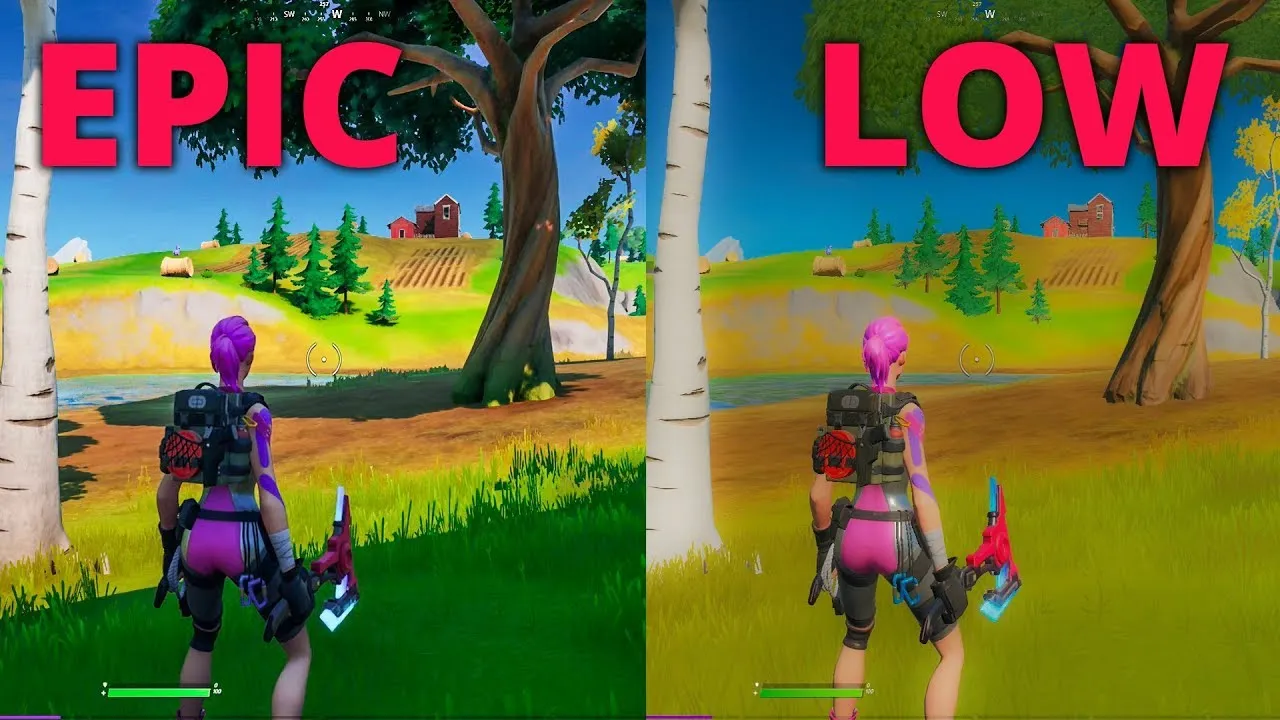
View Distance
This setting determines how far you can see in-game structures. "Near" offers the best FPS, but "Medium" might be a worthwhile compromise for players who rely on spotting builds from afar.
Best Fortnite Audio Settings
Fortnite's soundscape plays a vital role in situational awareness. Here's how to fine-tune your audio settings for maximum benefit:
Visualize Sound Effects
This ingenious feature is a game-changer. It translates sounds like footsteps into visual cues, helping you pinpoint enemies, especially when obscured by visual clutter.
Sound Quality
While "High" offers slightly richer audio, the performance difference is negligible. Setting it to "Low" frees up resources without impacting your ability to hear crucial sounds.
Other Gameplay Settings
Beyond visuals and audio, Fortnite offers a plethora of gameplay settings that can influence your performance:
Keybinds
Experiment and find a layout that feels comfortable and allows for quick access to essential actions. Popular customizations include scroll wheel reset for building edits and a dedicated "Sprint" key for faster movement.
Check out the video guide below to learn the scroll wheel reset trick:
Matchmaking Region
Connecting to the server closest to your location minimizes ping (latency), which directly affects responsiveness. Aim for the server with the lowest ping for the best experience.
Mouse and Keyboard
For mouse and keyboard players, optimizing settings ensures precise control and lightning-fast reactions.
Mouse DPI and Sensitivity
Finding the sweet spot in DPI (dots per inch) and in-game sensitivity is critical. Generally, a range of 800-1600 DPI and 6-10 in-game sensitivity is a good starting point. Experiment within this range to find your perfect balance of accuracy and speed.
Custom Diagonals
This allows for smoother movement when strafing while facing forward.?We recommend using these settings:
- Forward angle: 65
- Strafe angle: 90
- Backward angle: 135
Fortnite Advanced Settings
Let's go beyond the regular in-game settings for additional optimizations:
Epic Launcher Commands
Putting in specific launch commands (see advanced video guide) can further improve performance.
Disabling Texture Streaming
Turning off texture streaming in the Epic Launcher forces the game to load all textures at once, reducing in-game stuttering but requiring more disk space. This neat little trick was shared on reddit not too long ago.

General PC Tips for Better Performance
My recommended Fortnite PC settings is just one piece of the puzzle. Here are additional general PC performance tips that will work for any game:
- Ensure your graphics card drivers are up-to-date for optimal performance and compatibility.
- Close unnecessary applications running in the background to free up system resources.
- If your hardware is struggling to keep up, consider upgrading key components like your CPU or graphics card.
Popular Pages
Top 5 Sweepstakes Sites












