Useful FPS Commands in Counter Strike 2

If you're a gamer, you already know how important it is to have a high number of frames per second (FPS). The closer it is to zero, the worse your gaming experience becomes. This is especially true in games like CS:GO and CS2.
But why isn't a solid 60 FPS enough for Counter-Strike, and how can you potentially increase your FPS? Let's dive into these questions, learn how it all works, and try our methods to boost your FPS.
Increase FPS with Commands in CS2
The first thing to do if you want to increase your FPS, is to know what your current FPS is. After that you can start tweaking to find the optimal settings for your system.
See your FPS
- cl_showfps 1
- net_graph
Alternatively, you can see your FPS by activating the FPS counter in Steam's In-Game Settings:
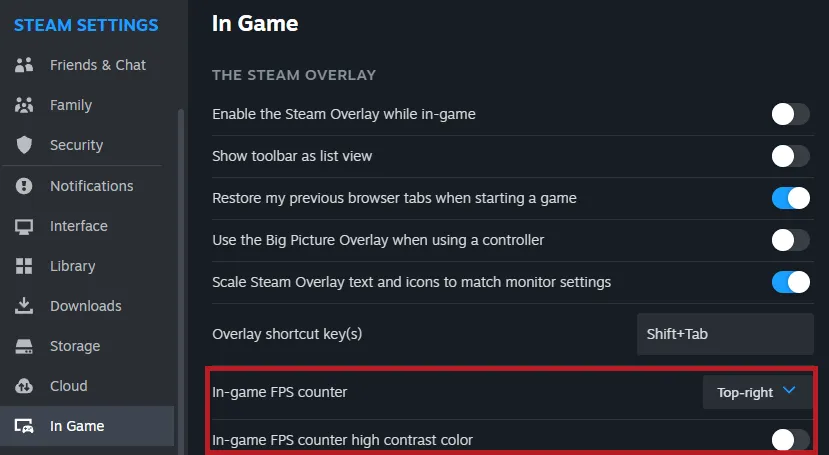
Remove various small objects from screen
- r_drawparticles 0
- func_break_max_pieces 0
Cut the range of Visual Effects
- muzzleflash_light 0
- r_drawtracers_firstperson 0
- r_dynamic 0
- mat_disable_bloom 1
Increase your FPS with Settings in CS2?
Let's simplify this for you: FPS refers to the number of frames your computer can display every second. The higher your FPS, the more fluid your gameplay becomes. If your average FPS is high, you are better protected from lags, stuttering, and abrupt substantial FPS dips. If those are common issues for you, particularly when a lot is happening in the game, then follow the two steps below to improve your FPS.?
1. Tweak Your PC Settings?
Improving the performance of your PC can also fix your FPS problems. Regularly remove dust and close or delete unnecessary apps. Clean your system and logs using software tools (like CCleaner). These small steps can make a considerable difference.
If your budget allows, you might also consider upgrading your system with a more powerful CPU, additional RAM, or a better GPU. The upside is that CS2 doesn't need expensive hardware to run, and even moderately priced components like the AMD Radeon RX 6600 can generate hundreds of FPS.
If your system is already capable of running CS2, then maybe your monitor is the bottle neck.
Pro Tip:
Make sure that your GPU and monitor is synced! A lot of people with high-end monitors forget to change their display settings, so they are hardware limited to lower refresh rate. What a waste!
Here's how to change your refresh rate on Windows 10 and 11:
Start ?> Settings ?> System ?> Display ?> Advanced display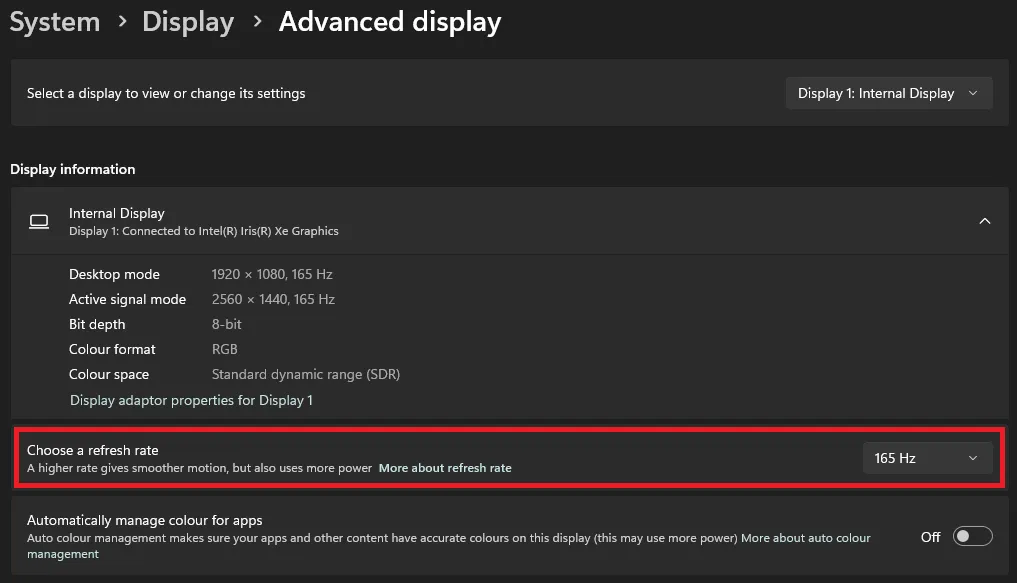
2. Change Game Settings?
Another tweak is to change your game's resolution. Lower graphics settings mean less strain on your system, which could lead to smoother gameplay.
- Try lowering the resolution down to 1920x1080 or 1280x720. This change might seem minimal, but it can make a significant difference in your gameplay.
- Disabling Anti-Aliasing can further up your FPS. For best results, adjust the 'Shadows Quality', 'Effects Quality', and 'Shaders Quality' settings to their lowest values, and disable MSAA.?
But what about Launch Options?
Some guides might suggest adding multiple launch option parameters to boost FPS. In reality, they often don't have the desired effect. Therefore, we advise not to add anything unless you fully understand its function.
Why is High FPS so Important in CS2?
Let's preface that question with a video of pro Counter-Strike players trying out different refresh rates:
In pacy games like CS:GO and CS2, every millisecond could give you an advantage over your opponents. High FPS ensures a more updated view of your gaming environment - basically an edge over your enemies.
Having a monitor with a refresh rate of at least 120Hz makes a big difference to your overall gaming experience, so if you’re still playing with a low refresh rate in 2024, then you're missing out on a lot of the action.
Popular Pages
Top 5 Sweepstakes Sites


